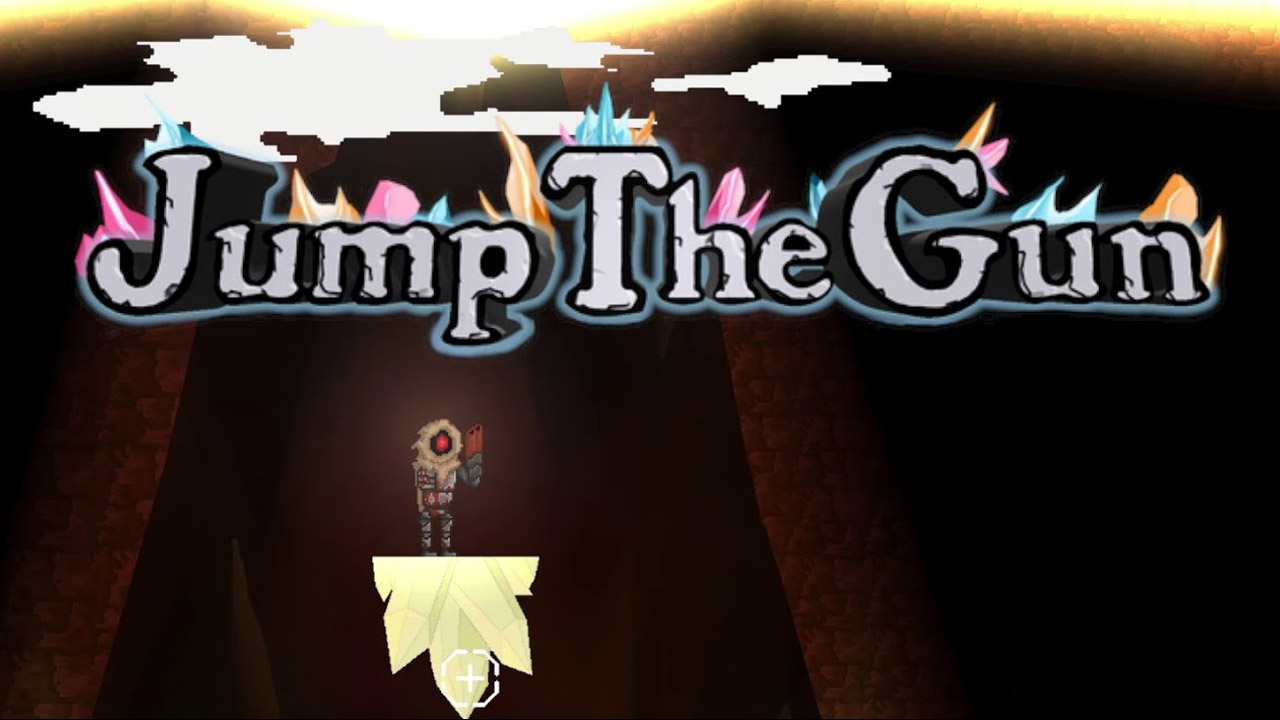Are you ready to make your own journey in Blue Oak Bridge? If so, you should start your adventure by learning the game controls. This page will offer the complete list of Blue Oak Bridge controls and keyboard shortcuts for Windows PC. Blue Oak Bridge is a 2D simulation video game developed and published by Lemon Seed Studio.
Blue Oak Bridge Controls
The following are the default Blue Oak Bridge key bindings. You can change these default controls of the game by simply going to the settings section of the game.
| Action | Key |
|---|---|
| Move Up | W |
| Move Down | S |
| Move Left | A |
| Move Right | D |
| Details | R |
| Delete | Num Del |
| Next | Ctrl |
| Confirm | Enter / Left Mouse Button |
| Cancel | Esc |
| Map | M |
| Tab Left | [ |
| Tab Right | ] |
| Zoom In | C |
| Zoom Out | Z |
| Toggle Run | Shift |
| Inventory | E |
| Navigation | W A S D |
| Interact | F |
| Dash | Spacebar |
| Action | Left Mouse Button / R |
| Hotbar 1 | 1 |
| Hotbar 2 | 2 |
| Hotbar 3 | 3 |
| Hotbar 4 | 4 |
| Hotbar 5 | 5 |
| Hotbar 6 | 6 |
| Hotbar 7 | 7 |
| Hotbar 8 | 8 |
| Hotbar 9 | 9 |
| Hotbar 10 | 0 |
Apart from the mouse and keyboard support, developer Lemon Seed Studio also confirmed that Blue Oak Bridge has full controller support. You can refer to the in-game controls screenshot below if you’re planning to play the game with a gamepad controller.
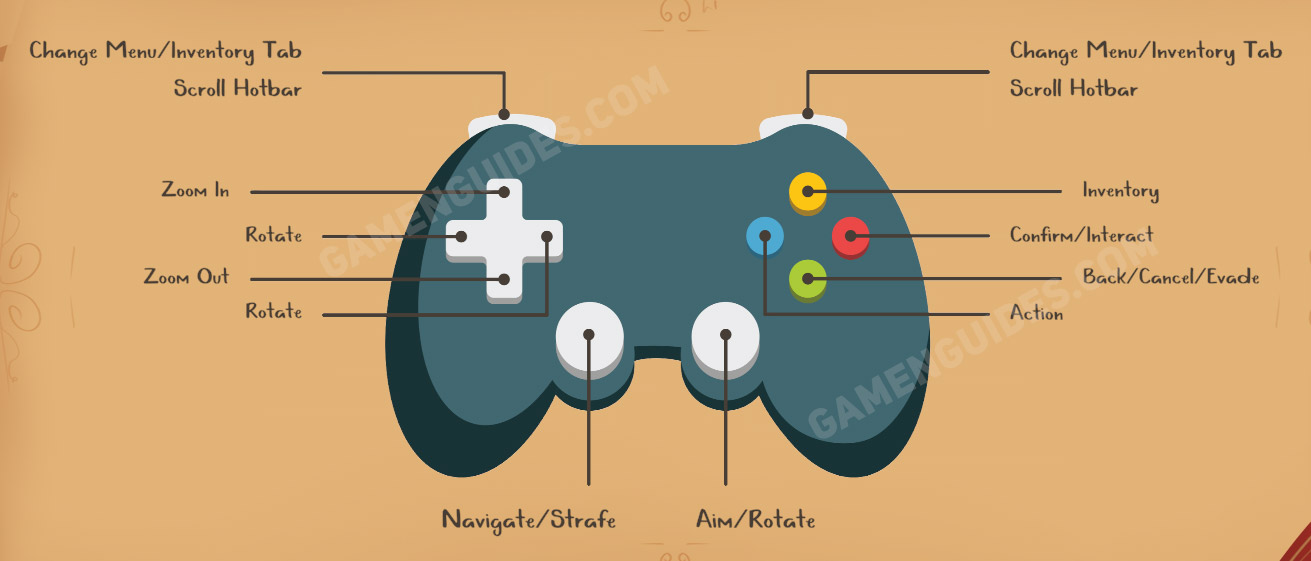
This concludes our Blue Oak Bridge controls guide. Good luck, everyone!