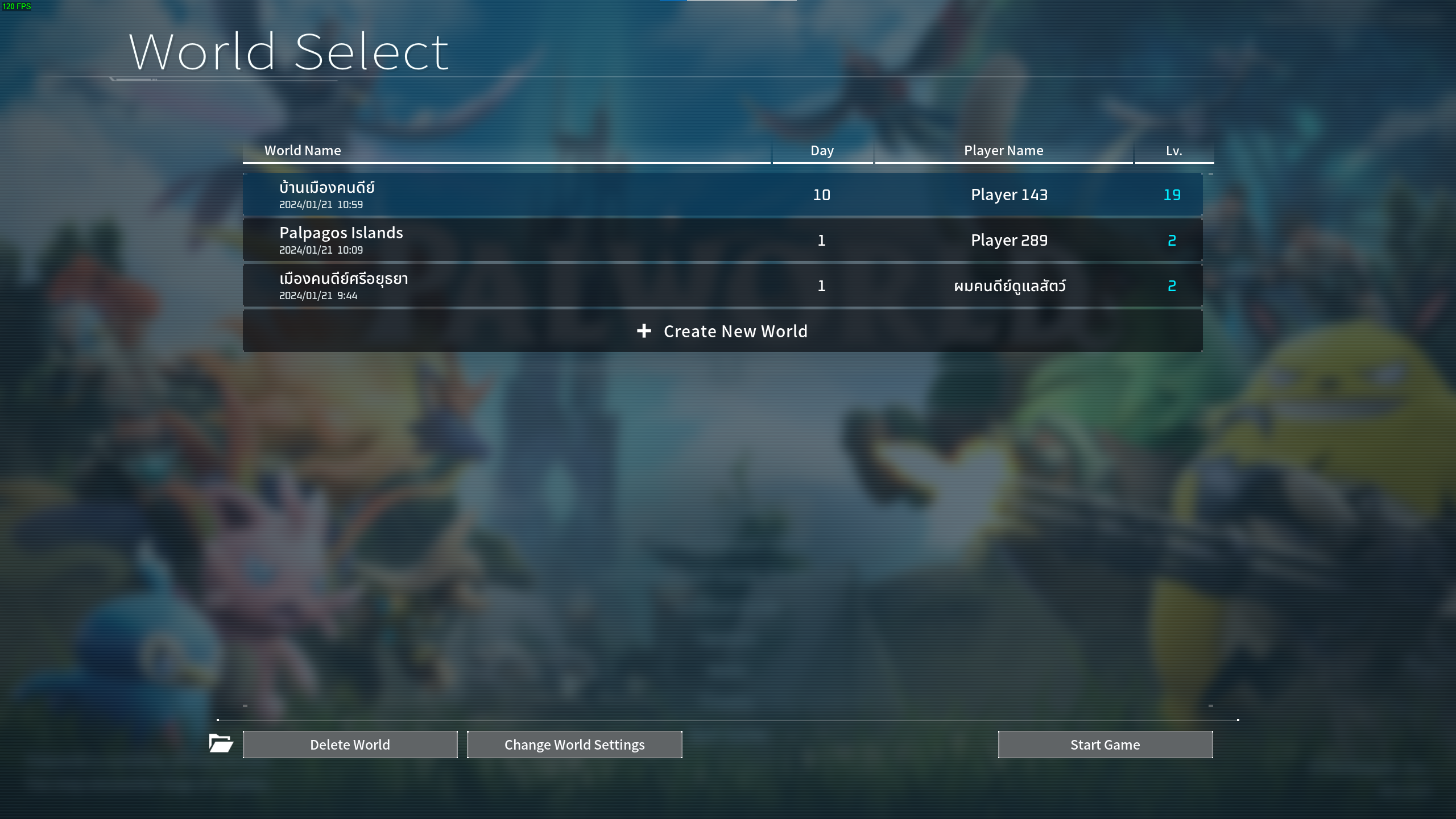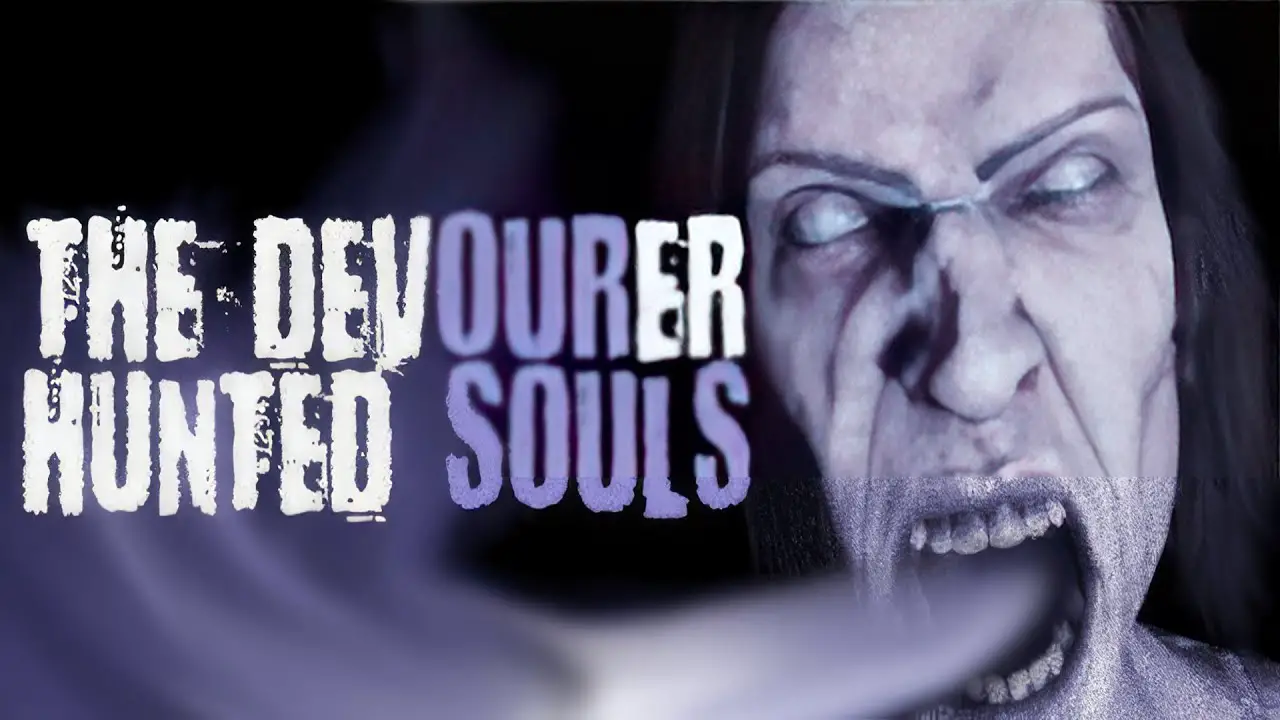How to migrate your Xbox Gamepass save to Steam.
Step by Step
Hello everyone! If you’re like myself and enjoy playing this game on Gamepass but want to switch to Steam, I’d like to share how I migrated the save from Gamepass to Steam.
You need a tool to extract the save on Gamepass because Gamepass use a Cloud save, so you won’t find the save on your local machine. You can download it from here. Download the file name xgp-save-extractor.exe and make sure you get the latest version and put the file anywhere that you want.
Just open the file that you just downloaded. Windows will ask if you want to open that file just click “More Info > Run anyway”
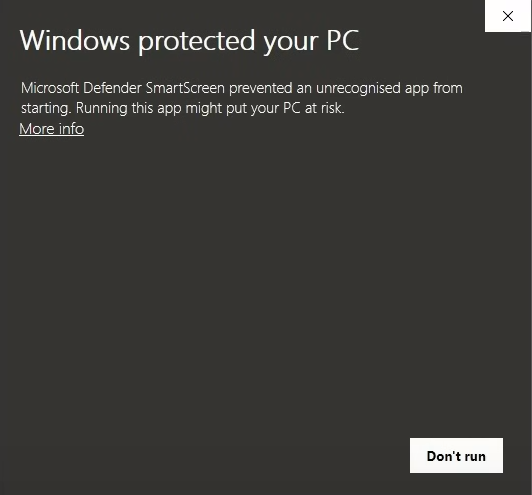
You should get a zip file palworld_xboxusername_timestamp.zip. Open that zip file and you’ll see your save data. (I have 2 worlds)
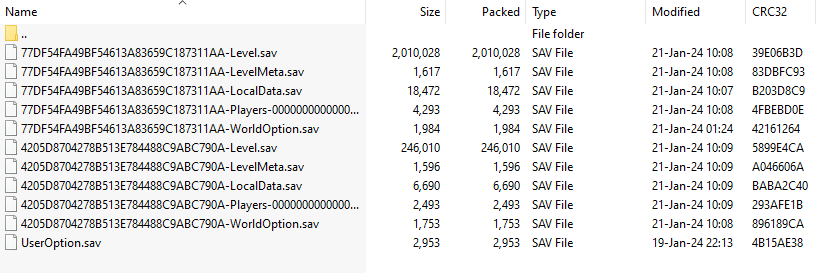
- Go to “C:\Users\Username\AppData\Local\Pal\Saved\SaveGames” and you should see a random number folder and Useroption.sav. Go into that random number folder. If you can’t find this folder, make sure you run the game on Steam, create at least one world, and walk around for a few minutes.
- Create a new folder, name it with the same WorldID on your save files.

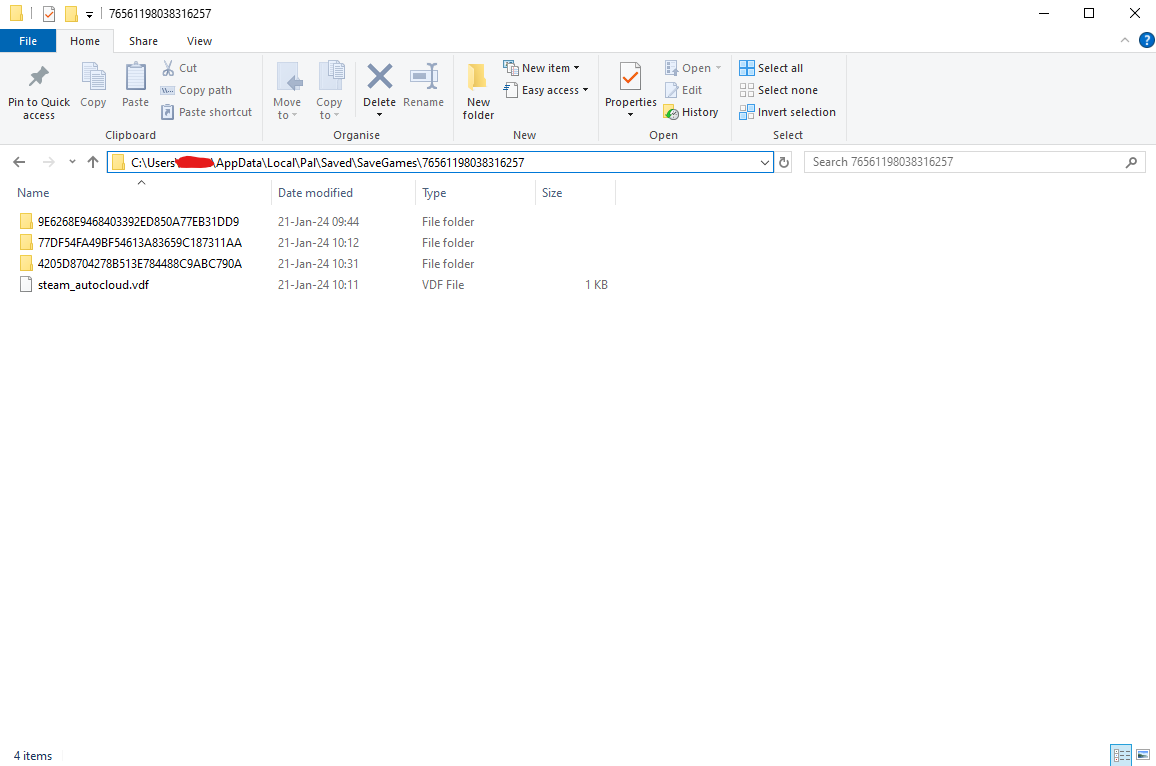
Paste the save files from zip here. Make sure you delete the WorldID from the file names
- Level.sav
- LevelMeta.sav
- LocalData.sav
- WorldOption.sav
Then create two new folders: “backup” and “Players”.
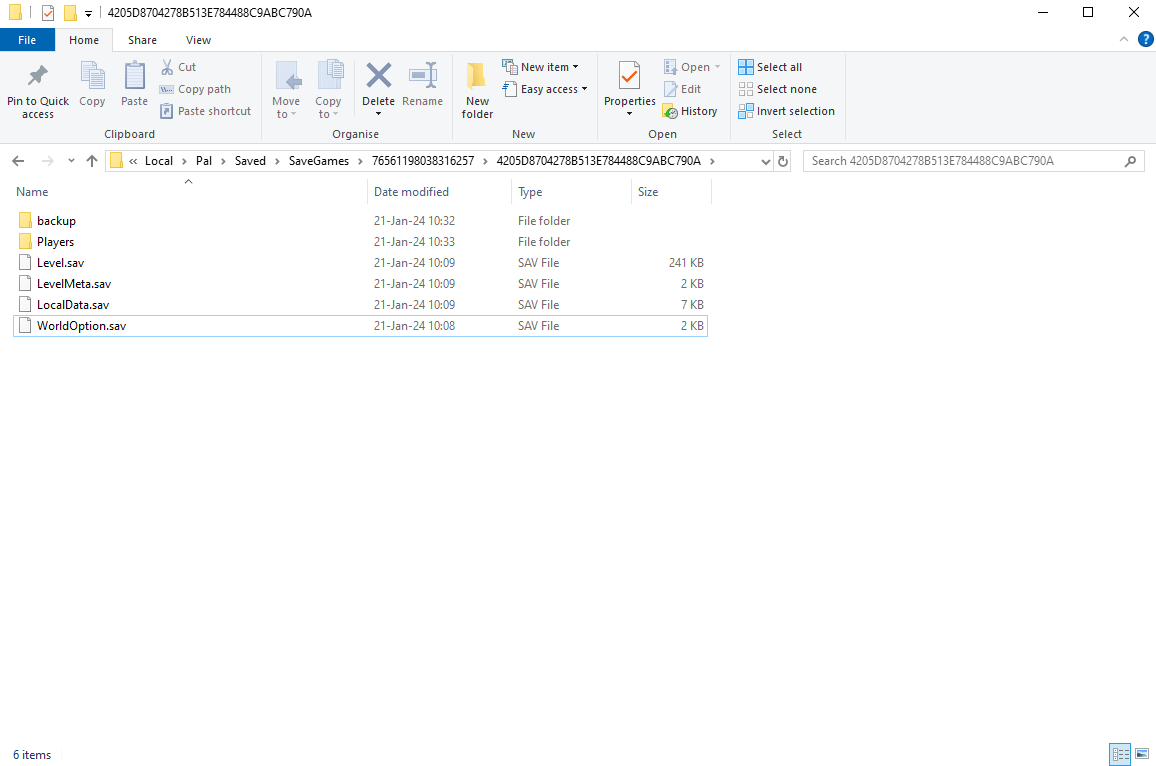
Then go into “Players” folder and paste your player save file. Don’t forget to remove everything before 0000000000000000000000000000000x.sav name
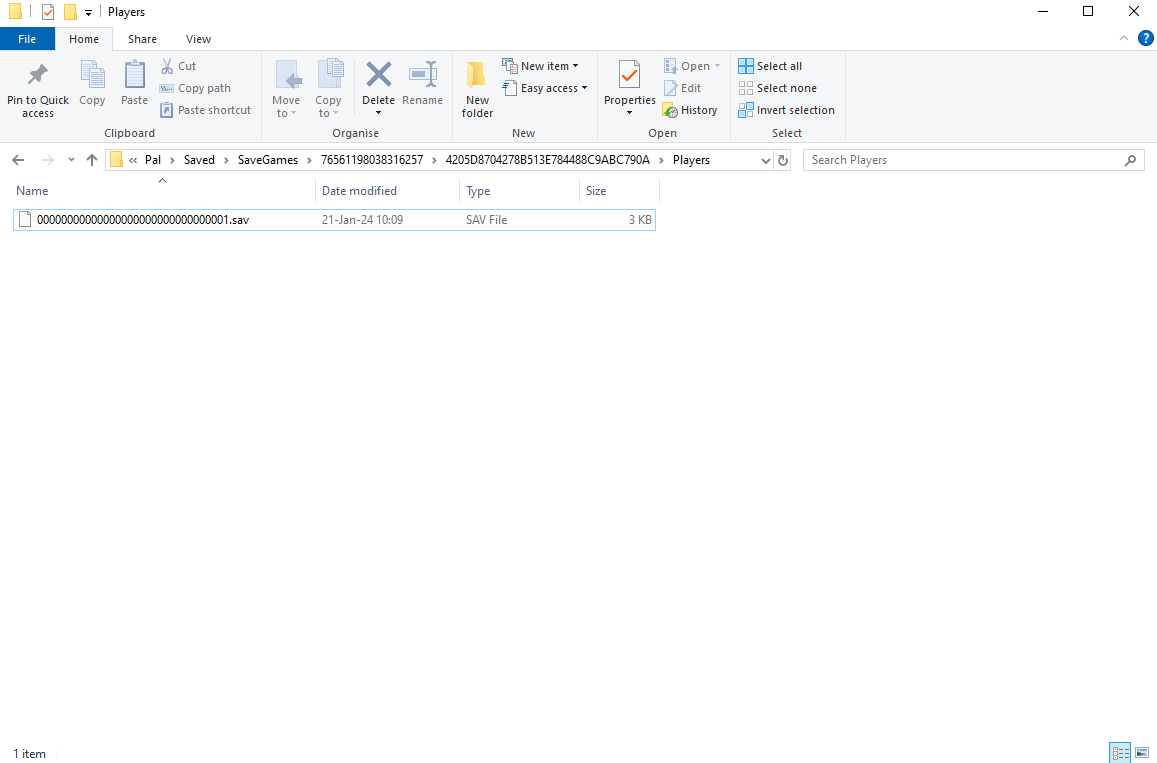
That’s it. You just migrate the save to Steam. Enjoy the game with your pals on Steam!